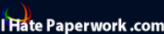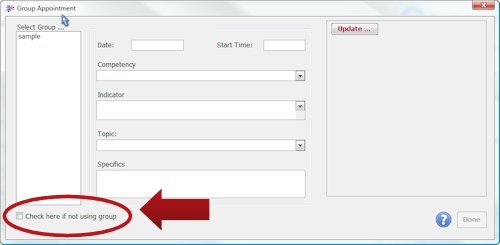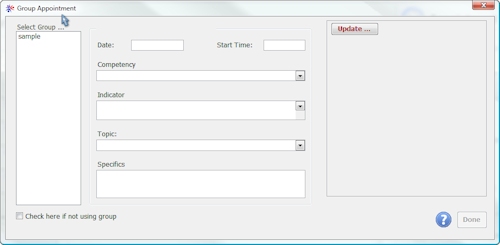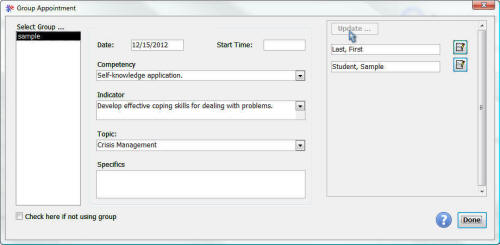|
|
||||||||||||||||||||||||||||||||||||||||||||||||||||||
|
Hallways4 > Support > Appointments Module > Adding Appointments > Student Groups
|
|
|||||||||||||||||||||||||||||||||||||||||||||||||||||
|
|
||||||||||||||||||||||||||||||||||||||||||||||||||||||
|
If you selected "Multiple Students" as the student involvement in the Add New Appointments window, the Group Appointment window will automatically open.
If the appointment was for multiple students but not a group, check the box below the group list. The Multiple Students Appointment window will open.
If the appointment was for a student group, continue in the Group Appointment window:
Select the appropriate student group from the list of active groups. Start time: is based on preferred time set in group properties. Competency: Select which competency (goal) was addressed during the session. Indicator: Select the appropriate indicator that was the focus of the session. You do not have to choose an indicator. Topic: select from the list. You cannot alter the topic in the studentsí notes window. Specifics: Add any specific notes that you would like to make for the session. Once youíve entered the information, click the Update button on the right of the window. This will create an appointment note for each active student in the group, to which the topic, notes, and indicator will be added. Once youíve clicked the update button, the student names will appear.
To review or update appointment notes for any student, click the Notes button beside the studentís name. This will open the Appointment Notes for Group Appointments window. The Done button will be enabled after the studentsí notes have been updated.
|
||||||||||||||||||||||||||||||||||||||||||||||||||||||