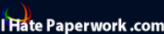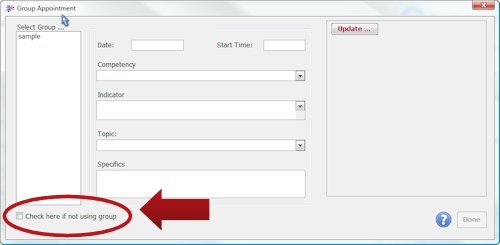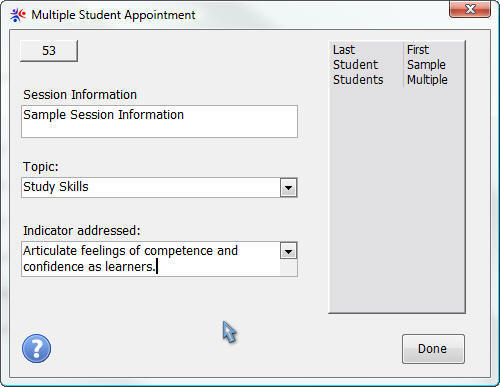|
|
||||||||||||||||||||||||||||||||||||||||||||||||||||||
|
Hallways4 > Support > Appointments Module > Adding Appointments > Multiple Students
|
|
|||||||||||||||||||||||||||||||||||||||||||||||||||||
|
|
||||||||||||||||||||||||||||||||||||||||||||||||||||||
|
If you selected "Multiple Students" as the student involvement in the Add New Appointments window, the Group Appointment window will automatically open. If the appointment was for multiple students but not a group, check the box below the group list. The Multiple Students Appointment window will open.
Complete the Topic, Session Information, and Indicator boxes before selecting students and Hallways will add them to the appointment note for each student. Otherwise, you’ll have to complete each note individually. As you click on a student name, the appointment note will open for that student. Edit or add any information, and close the Appointment Note window before clicking another student name. When you’ve finished adding students to the appointment, click the “Done” button to return to the New Appointments window.
If student names aren’t required, select “Multiple Students” from the list. You will still be able to enter an appointment note, but will be limited to a single entry.
|
||||||||||||||||||||||||||||||||||||||||||||||||||||||