|
|
||||||||||||||||||||||||||||||||||||||||||||||||||||||
|
Hallways4 > Support > Getting Started > Importing Student Data
|
|
|||||||||||||||||||||||||||||||||||||||||||||||||||||
|
|
||||||||||||||||||||||||||||||||||||||||||||||||||||||
|
After organizing your student data in Excel, you're ready to import it into Hallways. Importing Student Data From the Tools menu, select “Import Student Data.” The Import Window will appear. Change the Files of Type to Microsoft Excel, as shown below. IMPORTANT: An issue has been reported that some users are receiving an error message that the import wizard has not been installed. If this applies to you, click here for information on how to resolve this issue.
Locate your Excel file and click “Import.”
Check the “First Row Contains Column Headings” box, and click “Next.”
Choose to store your data in an existing table, and select “Clients,” then click Next.
If you receive an error, click “Yes” to continue.
Your student data will now be available in the Student Records window. |
||||||||||||||||||||||||||||||||||||||||||||||||||||||
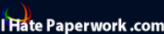
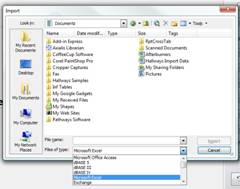
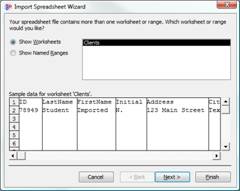 The
Import Spreadsheet Wizard will open. Click “Next.”
The
Import Spreadsheet Wizard will open. Click “Next.”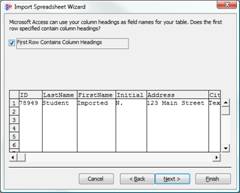
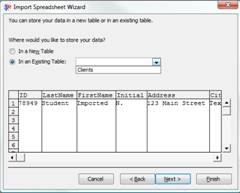
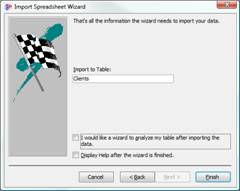 Click
Finish to import your data.
Click
Finish to import your data.