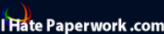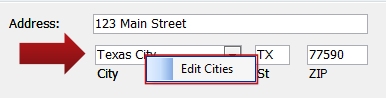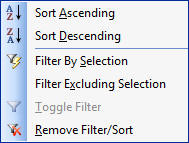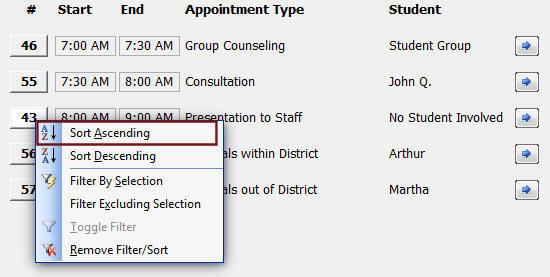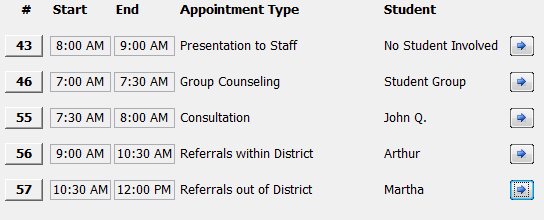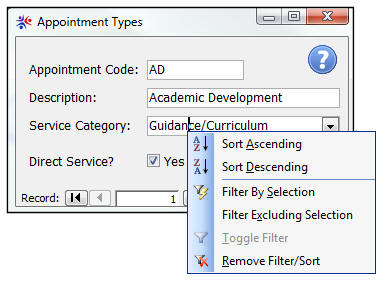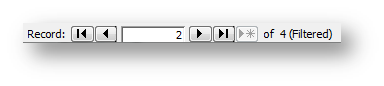|
|
||||||||||||||||||||||||||||||||||||||||||||||||||||||
|
Hallways4 > Help & Support Center > Getting Started > Navigation
|
|
|||||||||||||||||||||||||||||||||||||||||||||||||||||
|
|
||||||||||||||||||||||||||||||||||||||||||||||||||||||
|
Several options are available to make Hallways easy to navigate.
The Quick Links Bar appears in all Module windows, and can be used to move quickly between windows. Clicking the Help button will bring you to the Hallways support website, where you can learn more about the window in which you are working. A shortcut menu is a menu which appears when the user right-clicks on a window or dropdown list. Most dropdown lists in Hallways have a shortcut menu which will enable the user to directly edit the items on the list.
Just right-click on the dropdown list to access the shortcut menu and edit the list's contents. One of the most powerful tools for sorting or filtering records is the shortcut menu available on most forms. Right-click anywhere on the form to access the shortcut menu:
Sort Ascending/Descending: will change the order of the records to sort by the selected area. In this example, the Appointments Management window displays the day's appointments by time. To sort by appointment record number, click a record number, right-click and select ascending.
The records are now sorted by record number. Sorting does not work on lists.
Filtering Records: will display/exclude records of the type selected. In this example, after right-clicking on the Service Category Guidance/Curriculum and selecting Filter by Selection, only appointment types belonging to that category will be displayed.
The
Records Toolbar The records toolbar contains the following buttons, in order: Move First: Move to the first record Move Previous: Move to the record previous to the current Move Next: Move to the next record Move Last: Move to the last record Add New: Add a new record. In some windows (such as in the example), this may be disabled. |
||||||||||||||||||||||||||||||||||||||||||||||||||||||