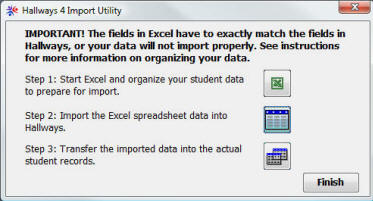|
|
||||||||||||||||||||||||||||||||||||||||||||||||||||||
|
Hallways4 > Support > Getting Started > Importing Student PEIMS Data
|
|
|||||||||||||||||||||||||||||||||||||||||||||||||||||
|
|
||||||||||||||||||||||||||||||||||||||||||||||||||||||
|
After organizing your student data in Excel, you're ready to import it into Hallways using the Hallways Import Utility. Download the Import Utility here. Locate the Import Utility and open it. You will see the following screen.
Click the Import button (step 2).
Locate your Excel file and click “Import.”
Check the “First Row Contains Column Headings” box, and click “Next.”
Choose to store your data in an existing table, and select “New Students,” then click Next.
Click the Transfer button to import your data into Hallways.
If you receive an error, click “Yes” to continue. When the Import Utility is finished, it will close automatically.
Your student data will now be available in the Hallways Student Records window. |
||||||||||||||||||||||||||||||||||||||||||||||||||||||
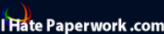
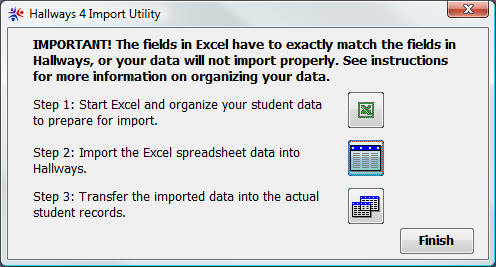
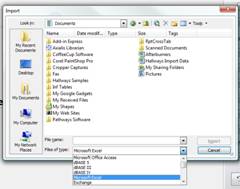
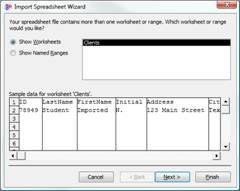 The
Import Spreadsheet Wizard will open. Click “Next.”
The
Import Spreadsheet Wizard will open. Click “Next.”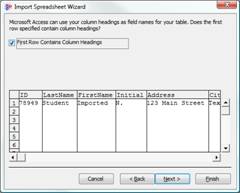
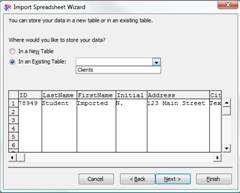
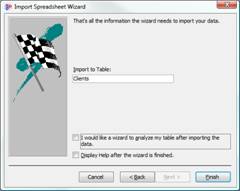 Click
Finish to import your data.
Click
Finish to import your data.