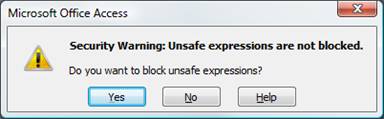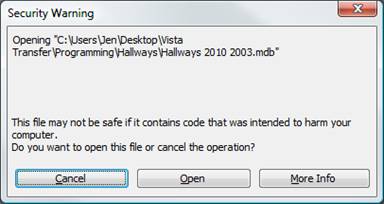|
|
||||||||||||||||||||||||||||||||||||||||||||||||||||||
|
Hallways4 > Support > Getting Started > Starting Hallways
|
|
|||||||||||||||||||||||||||||||||||||||||||||||||||||
|
|
||||||||||||||||||||||||||||||||||||||||||||||||||||||
Starting HallwaysDouble-click on the Hallways icon on your desktop or start menu to begin using Hallways. You will be prompted to enter a password: the initial password is "school" without the quotations. Hallways is best viewed with a screen resolution of 1280 x 800 or higher.
If you receive a message that C:\Program Files\Hallways\Inf\xxx.mdb is not a valid path, Hallways has not installed to the correct location. Click the graphic to learn how to correct this issue.
If you receive security warnings when opening Hallways, choose to not block expressions, and to open the file. Once Hallways is open, click Security on the Tools menu, and change the Security setting to Low. Choose No.
Choose Open.
Once Hallways has opened, click Tools > Security, and change the setting to "Low" to avoid seeing these messages every time you open Hallways.
|
||||||||||||||||||||||||||||||||||||||||||||||||||||||
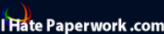

 Security
Warnings
Security
Warnings