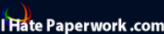|
|
|||||||||||||||||||||||||||||||||||||||||||||||||||||||||||||||||||||||||||
|
Hallways4 > Support > Getting Started > Importing Student Data
|
|
||||||||||||||||||||||||||||||||||||||||||||||||||||||||||||||||||||||||||
|
|
|||||||||||||||||||||||||||||||||||||||||||||||||||||||||||||||||||||||||||
|
Hallways 4 comes with the ability to import student data directly into Hallways from Excel. Organizing Student Data In Microsoft Excel, open the Hallways Import Data.xls file that came with your CD. It should be in the C:\Program Files\Hallways\ folder. If not, copy the file from your CD to a location on your computer. The student data should be organized as follows:
Student ID numbers must be unique to each student. The numbers 0, 1, 2, and 3 are reserved by Hallways. If you donít have Student ID numbers assigned, use the Excel Column Fill function to assign numbers. Student Grades should be in the format: PK, K, 01, 02, 03 etc. up to 11, 12 Be sure to set the studentís Status (Column Q) as current if you are currently providing services to the student. When you have finished organizing the data, save the file and close it. Be sure to keep it as an Excel 97-2003 (.xls) file or Hallways will not be able to read it. Importing Student Data: Step 2 >>
|
|||||||||||||||||||||||||||||||||||||||||||||||||||||||||||||||||||||||||||