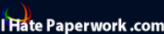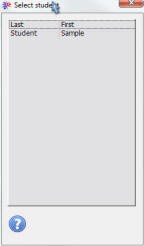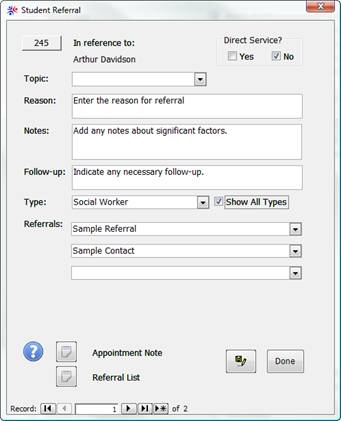|
|
||||||||||||||||||||||||||||||||||||||||||||||||||||||
|
Hallways4 > Support > Appointments Module > Adding Appointments > Single Student
|
|
|||||||||||||||||||||||||||||||||||||||||||||||||||||
|
|
||||||||||||||||||||||||||||||||||||||||||||||||||||||
|
Once you select a Referral, whether in district or out of district, as the appointment type, a list of current students automatically appears. Select the appropriate student’s name from the list to proceed. If a student’s name does not appear, their status is not marked as “current” and you cannot create an appointment for them.
Once you've selected the student name, the Referral Note window will open.
Topic : select the Topic of the referral. Reason for Referral: enter the underlying reason for making the referral. Notes: add notes about any significant factors about the referral. Follow-up: indicate any needed follow-up. Type: Select the type of referral you want to make. Referrals: Select the referral resources to which you would like to refer the student. Only the referral resources of the type selected in the above box will appear on the list.
|
||||||||||||||||||||||||||||||||||||||||||||||||||||||