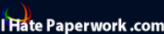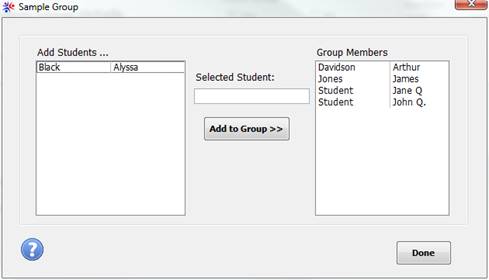|
|
||||||||||||||||||||||||||||||||||||||||||||||||||||||
|
Hallways4 > Help & Support Center > Students Module > Student Groups > Adding Students to a Group
|
|
|||||||||||||||||||||||||||||||||||||||||||||||||||||
|
|
||||||||||||||||||||||||||||||||||||||||||||||||||||||
|
After clicking Add Students to Group in the Group Management window, the Add Students window will open. Note that the name of the current group is displayed at the top of the window. Current group members are displayed in the list on the right. To add a student to the current group, select their name from the Add Students list, then click the Add to Group button. When all students have been added to the group, click the Done button. Students can belong to more than one group, but cannot be added more than once to the same group.
To remove a student from a group, double-click the student name in the right hand box, and confirm removal from the group.
|
||||||||||||||||||||||||||||||||||||||||||||||||||||||