 |
Scheduling Recurring
Appointments |
|
To
schedule recurring appointments, click “Schedule
Appointments” on the Appointments menu, or open the
Clients window, select the client’s name, and click the
“Schedule Appointments” button.
Select the
type of appointment you would like to schedule: client
session, communication, or task. |
|
|
|
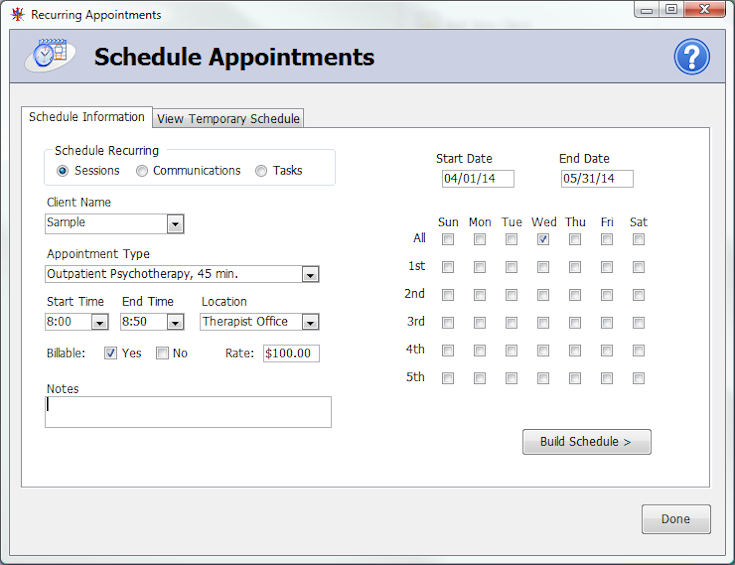 |
|
Select the
appropriate client name, and the appointment type you
want to schedule. The client’s preferred appointment
time and billing rate will be automatically completed;
change if desired. If the type of session selected is
billable, Pathways will automatically create a billing
record for each session.
Select the
start and end dates, then select the days of the week
for the appointments. You may select more than one day
of the week. |
|
Once you
have entered the dates or the date range for the
appointments, click the “Build Schedule” button. You’ll
see a message box indicating that the temporary schedule
has been built: |
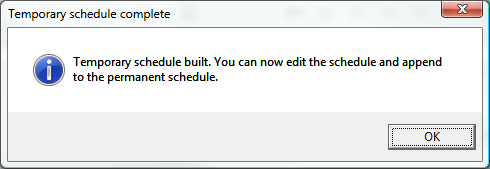 |
|
View the
temporary schedule to make any changes to the date,
session type, start/end times, or notes for each
scheduled session. You can also remove the appointment
by clicking the delete button. |
|
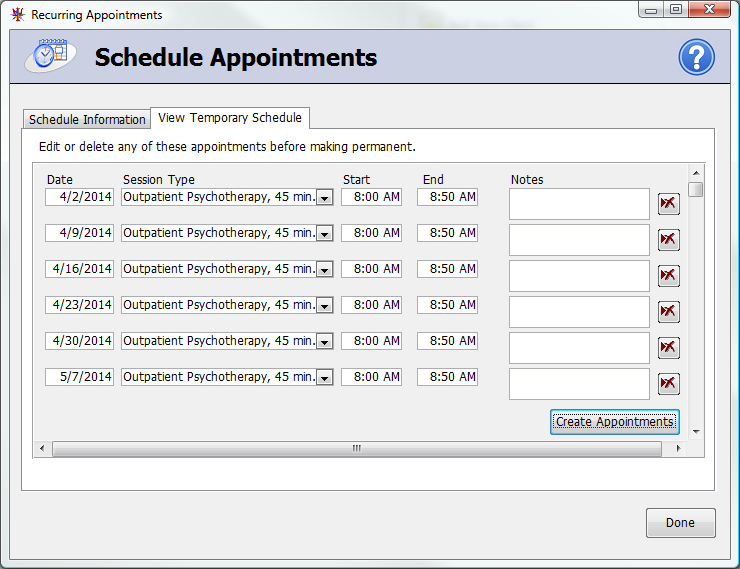 |
|
When you
are satisfied with the appointments, click “Create
Appointments” to make them permanent.
Pathways will then add the appointments to your
calendar, and you’ll receive a confirmation that the
operation has been successful. |
|
|
|
|
|

